Nobl9 Best Practices
and Tips and Tricks
Nobl9 is a tool to help you create Service Level Objectives (SLOs), monitor them, and notify you when things are going wrong. SLOs allows you to define the reliability of your products and services in terms of customer expectations. You can create SLOs for user journeys, internal services, or even infrastructure.
This article will walk through some best practices and show some tips and tricks to help you get the most out of using Nobl9.
If you haven’t already, check out Creating your first SLO and Creating your first Alert Policy.
Organization
Projects
Projects enable logical groupings within Nobl9. A Project contains all your resources including your Services, SLOs, Datasources and Alert Methods. Projects are also how granular access to resources is managed for Nobl9’s Role-based Authentication Controls (RBAC).
Companies who come to Nobl9 generally use Projects to group teams or departments. They want to separate team ownership but can also add members from other teams to projects through the RBAC UI.
Nobl9 RBAC allows users to be project owner, editor, or viewer. To grant read-only access to your Nobl9 resources, you can create someone the viewer access. To allow someone to edit your SLOs, they can be a project editor.
In the Nobl9 Service Health dashboard, all the services are grouped under projects.
Services
Services contain SLOs. A service can map to a real-world service, an application in your company, or just a logical grouping for a bunch of SLOs.
Services live under projects and are shown in the Service Health Dashboard. A service that appears as red means one or multiple SLOs under it has burned through their error budget. Yellow means one or more than one has under 20% error budget left. Green means your SLOs under that service are doing fine.
Access and Security
Add friends
You can add other users in your organization through the Settings -> User page.
Access for Senior Management
Within an organization, you may want to grant senior management or someone at the C-Level access to all your SLOs. To do this, you can simply grant them the Organization Viewer role. This allows them read-access to all the SLOs in your organization and they can view the SLOs in the Service Health Dashboard, the Grid view, and even dig into the details but won’t be able to edit the SLOs.
Access Keys
To use sloctl, you will need an access key. Access keys are available under Settings -> Access Keys. We do not show the secret after you dismiss the initial access key UI so keep it in a safe place. If you do forget the access key, you can always delete it and create a new one.
There is a max limit of 2 access keys per user.
Navigation
What’s my org name?
When using sloctl or navigating through some Nobl9 scenarios, you may occasionally need your Organization Name. The Organization Name is available when you click your account bubble at the top right of Nobl9.
Sharing SLO
If you have an SLO you want to share with someone at your company, you can copy the URL when on an SLO details page. The person you share with needs to have a Nobl9 account and access to the Project where the SLO lives.
Viewing SLOs across projects
Labels can be added to services and SLOs. Using labels, you can filter from the grid view to see only the SLOs and services that match a specific label enabling you to create a subset view of your SLOs.
Linking to runbook, raw SLI, or anything else from an SLO.
Colorblind?
The Service Health Dashboard leverages red, yellow, and green to differentiate states. If you’re color blind, check out the view filter to enable “Circle + Icon”.
Others Tips
Free Metrics with AWS?
If you’re using AWS, chances are you already have a metrics source. All AWS Services publish metrics to AWS Cloudwatch. Nobl9 supports Cloudwatch as a Datasource which allows you to easily and quickly generate SLOs on your infrastructure.
Click here for more information on how to use Cloudwatch with Nobl9.
Bulk Updates
Everything you can do in the UI, you can do via sloctl. If you have bulk changes or want to add in several SLOs, you can create your SLOs in YAML and use sloctl to push those into Nobl9.
The YAML guide is here.
Verifying an Alert Method
After creating an Alert Method, you can test the alert method by going back to the details of the Alert Method and clicking “Test”.
Use Severity in alerts
When creating an Alert, you can specify the severity of the alert. The severity can be passed to the alert method but also, different severities could mean different alerting protocols. For a not-so-serious issue, you can log a ticket in Jira. For a high burn rate, you can alert in PagerDuty.
Drag to zoom
When looking at the charts in the SLO details view, you can click and drag in the chart to zoom in on a specific time window. This will update the time picker and all the other charts in that view.
Time slices percent of a percent
When adding an SLO using time slices, the Target is the reliability percentage you want to aim for, and the Time Slice Allowance is a percentage of the Target. For example, your target could be 99% and your Time Slice Allowance could be 80%. That means 80% of the time, you want to achieve your reliability target.




.png)
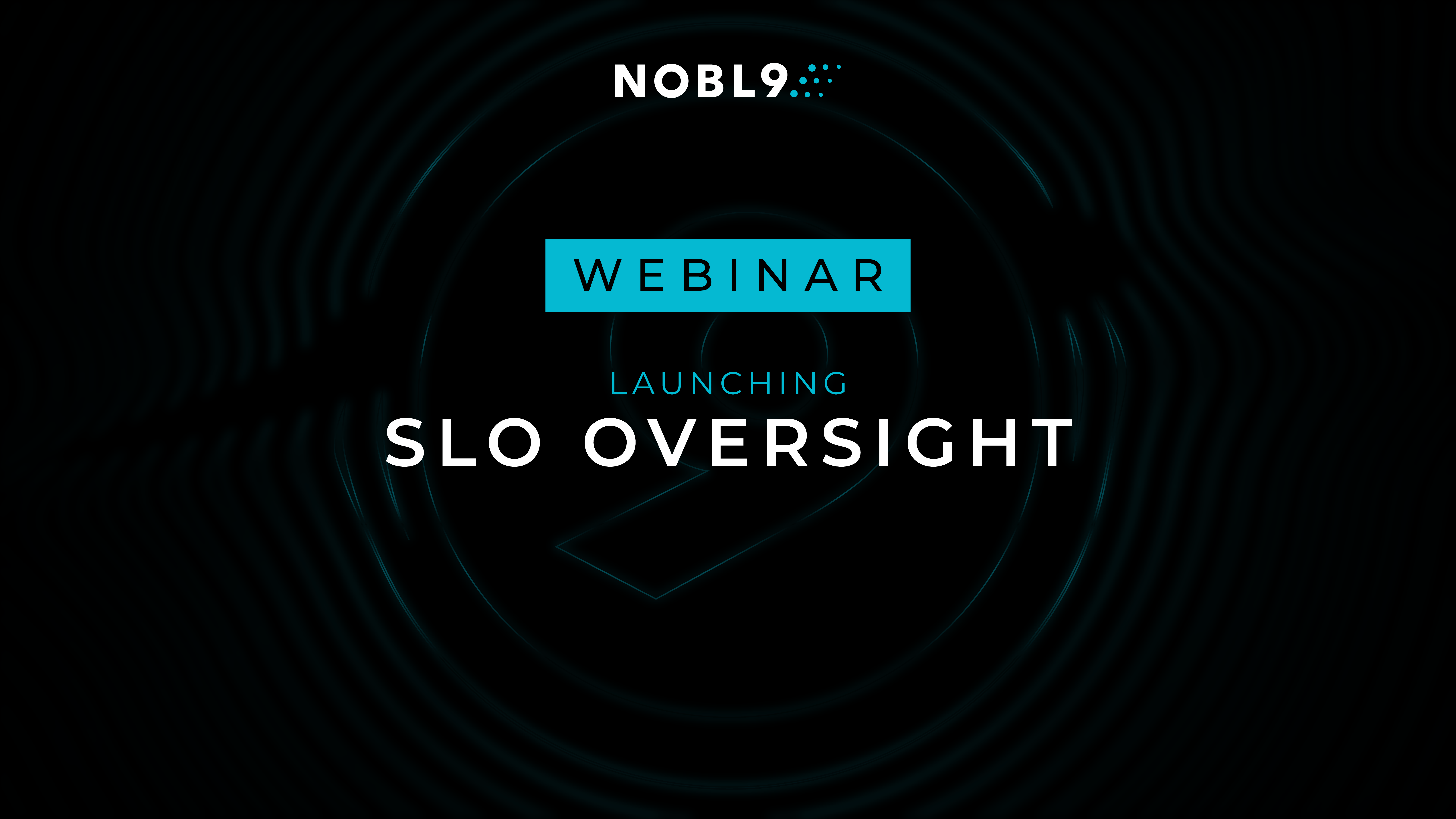




.png?width=1200&height=628&name=Building%20Reliable%20E-commerce%20Experiences%20(42).png)
.png?width=1200&height=628&name=Building%20Reliable%20E-commerce%20Experiences%20(34).png)




